Tutorial
Welcome to 🥖 Breadcrum! Many things are still WIP but the following quick tutorial should get you up to speed.
Step 1: Get the Bookmarklet
Everything you do on Breadcrum starts by adding a 🔖 Bookmark to your account. Creating bookmarks should be quick and painless. Until native app share sheets and WebExtensions are available for Breadcrum, the Bookmarklet is the best way to do this.
Drag the following link to your browsers bookmark toolbar or sidebar. You can keep the bookmarklet wherever you like, but you should keep it somewhere handy for quick access.
This can be done in a number of different ways. Here are some examples
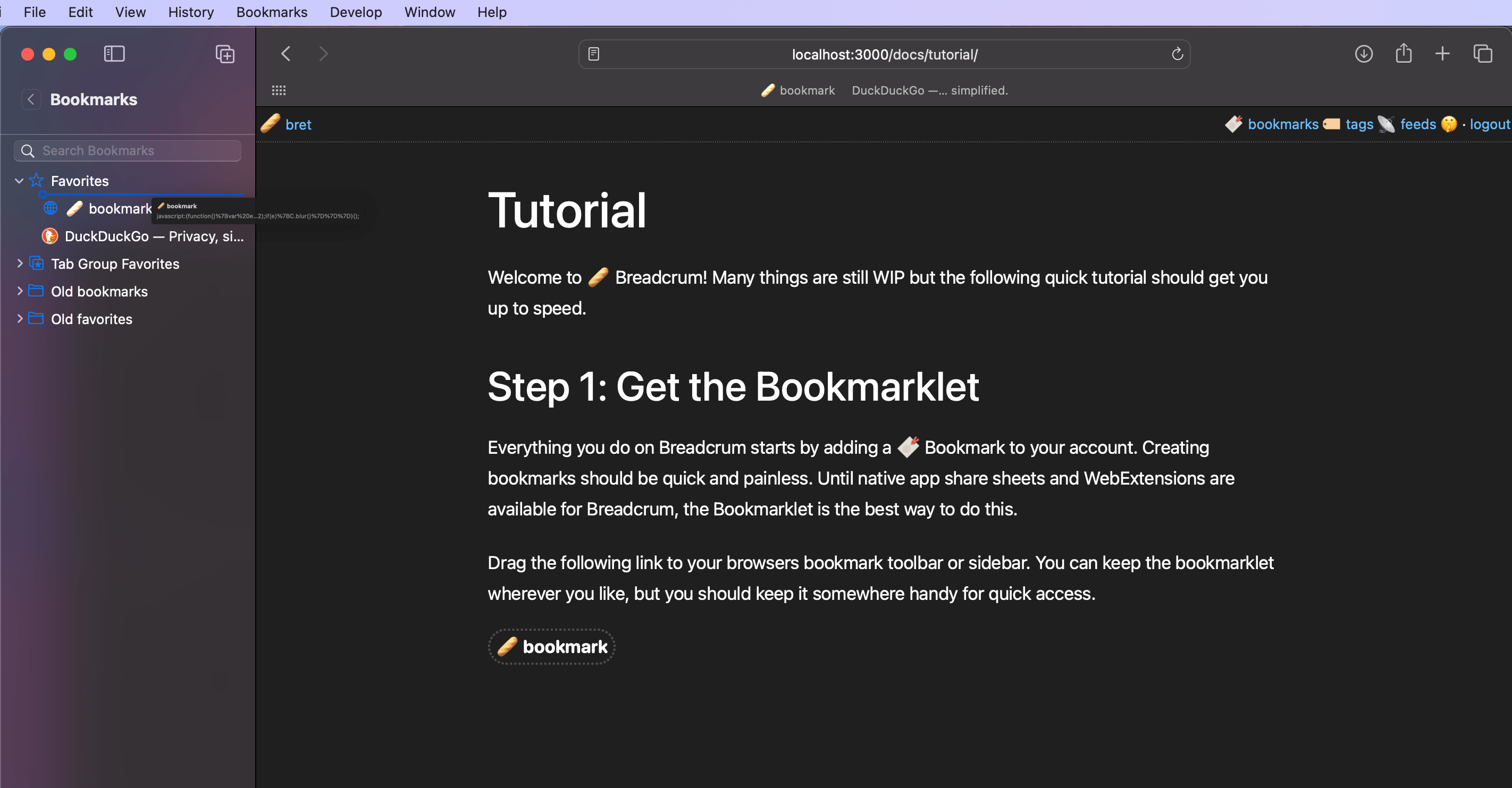
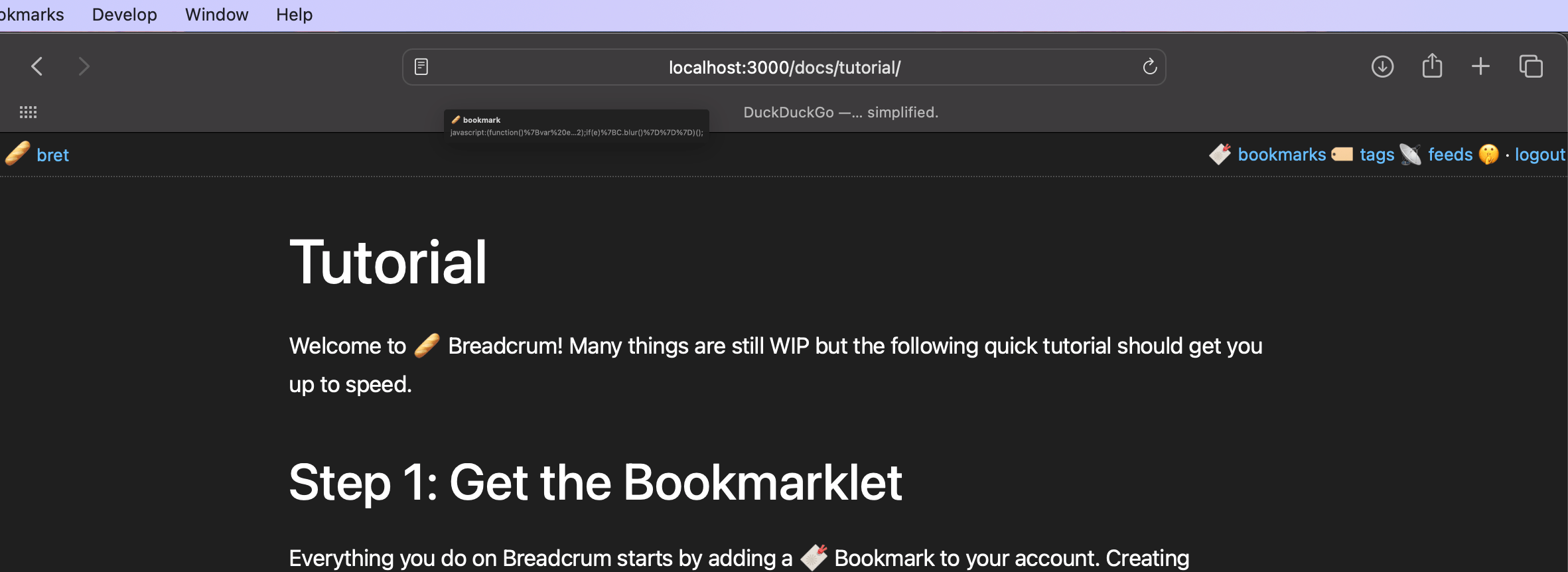
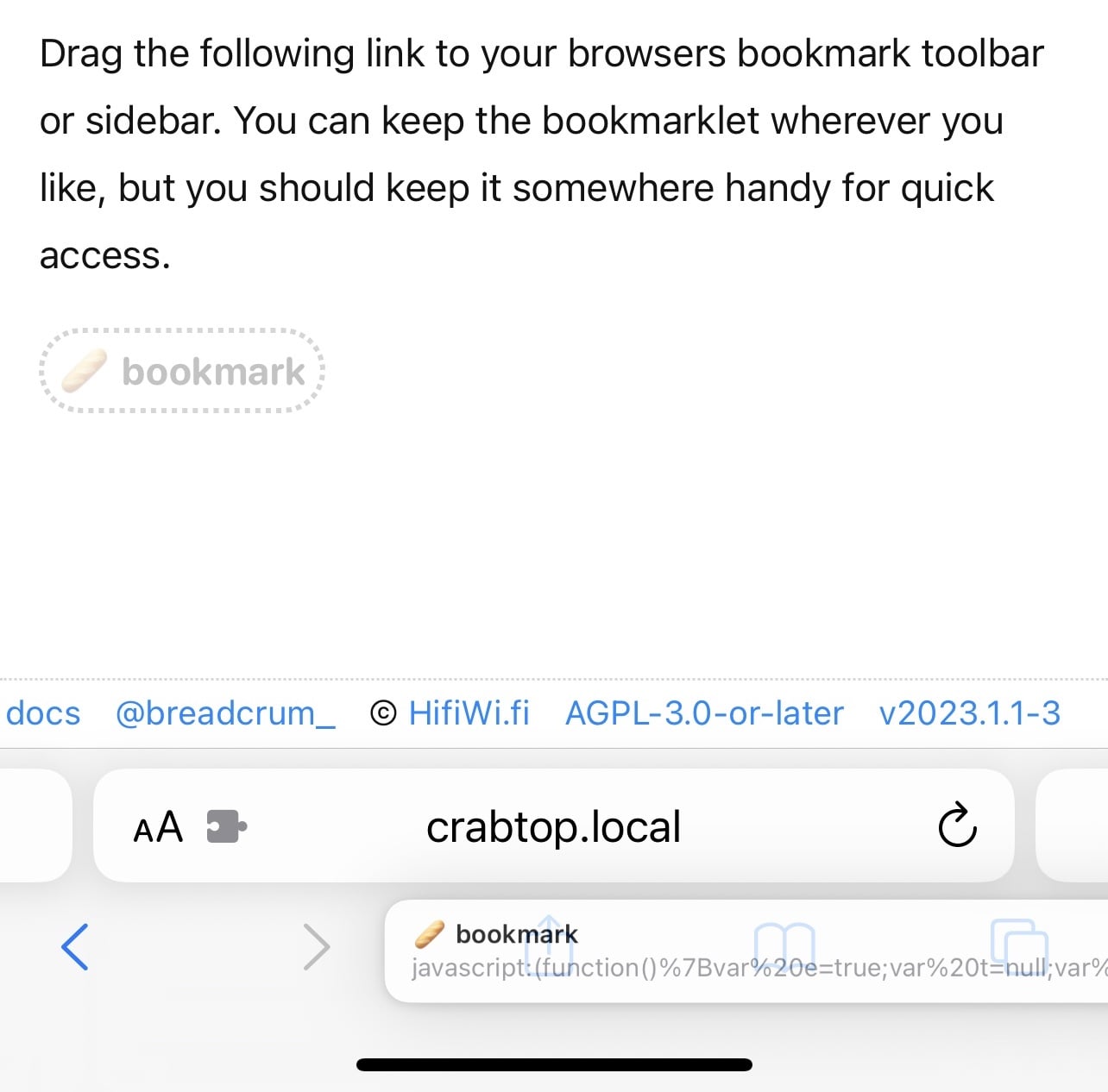
Add the bookmarklet to all browsers you plan on using Breadcrum with. Using a cloud sync between devices can save you some extra work of adding it on more than one device.
Step 2: Bookmark a Website
When on a website, click on the bookmarklet that you added to your browser bookmarks. This will open the add bookmark window.
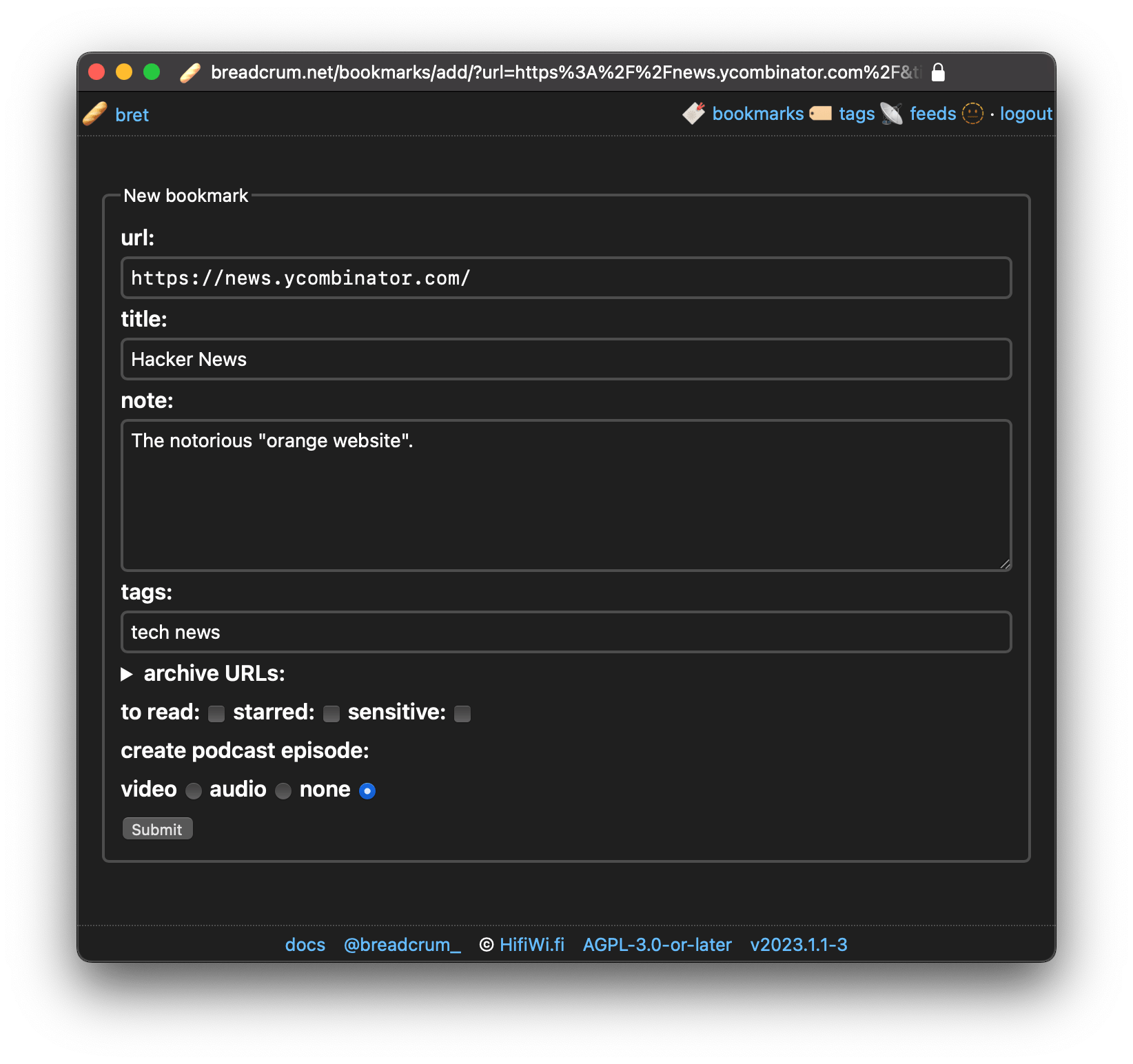
Fill in the details and click Submit.
Step 2: View your 🔖 Bookmarks
Visit 🔖 Bookmarks to view your bookmarks.
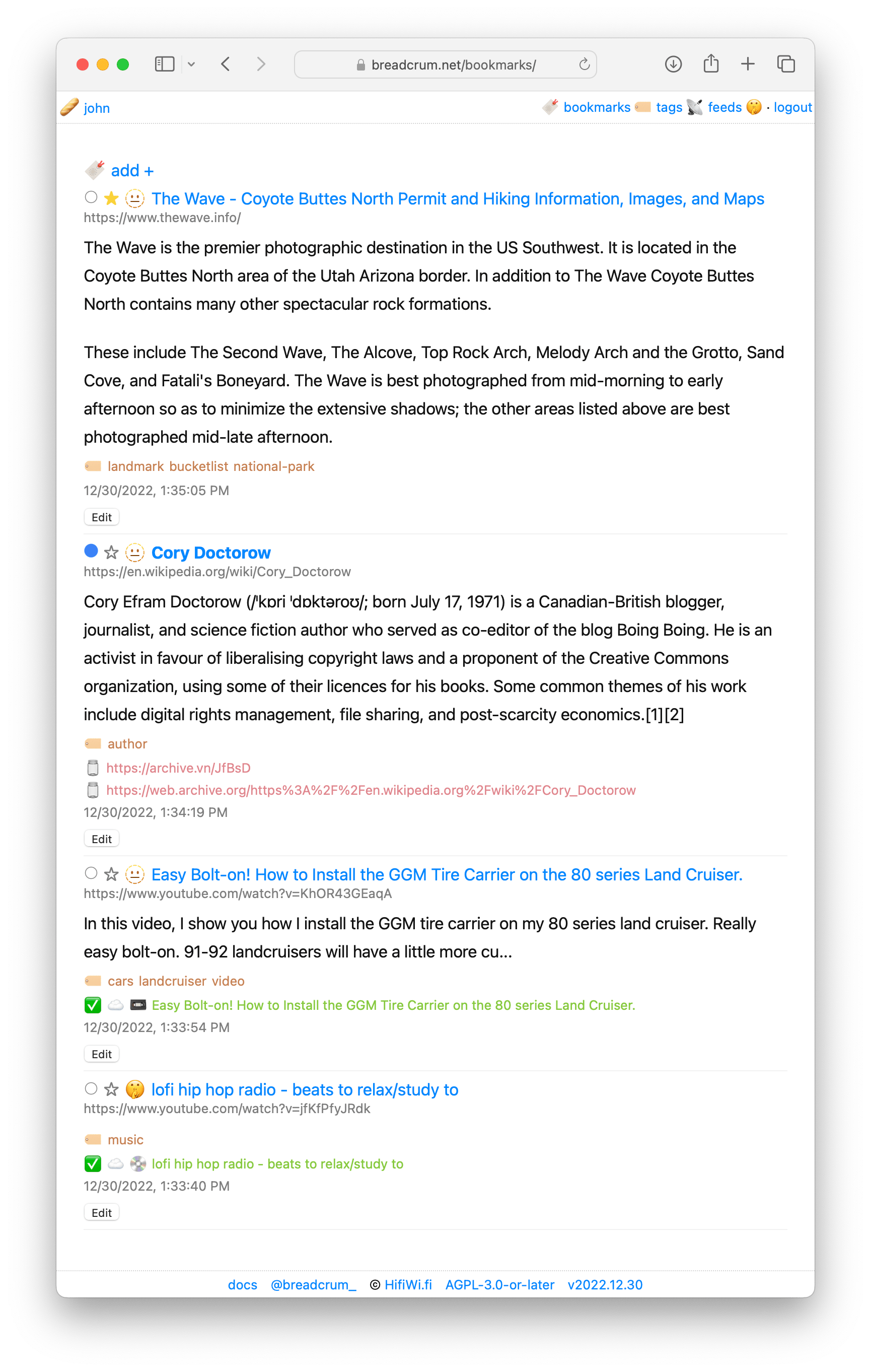
Step 3: Subscribe to your 📡 Feed
Visit 📡 Feeds to get your private Breadcrum podcast feed URL.
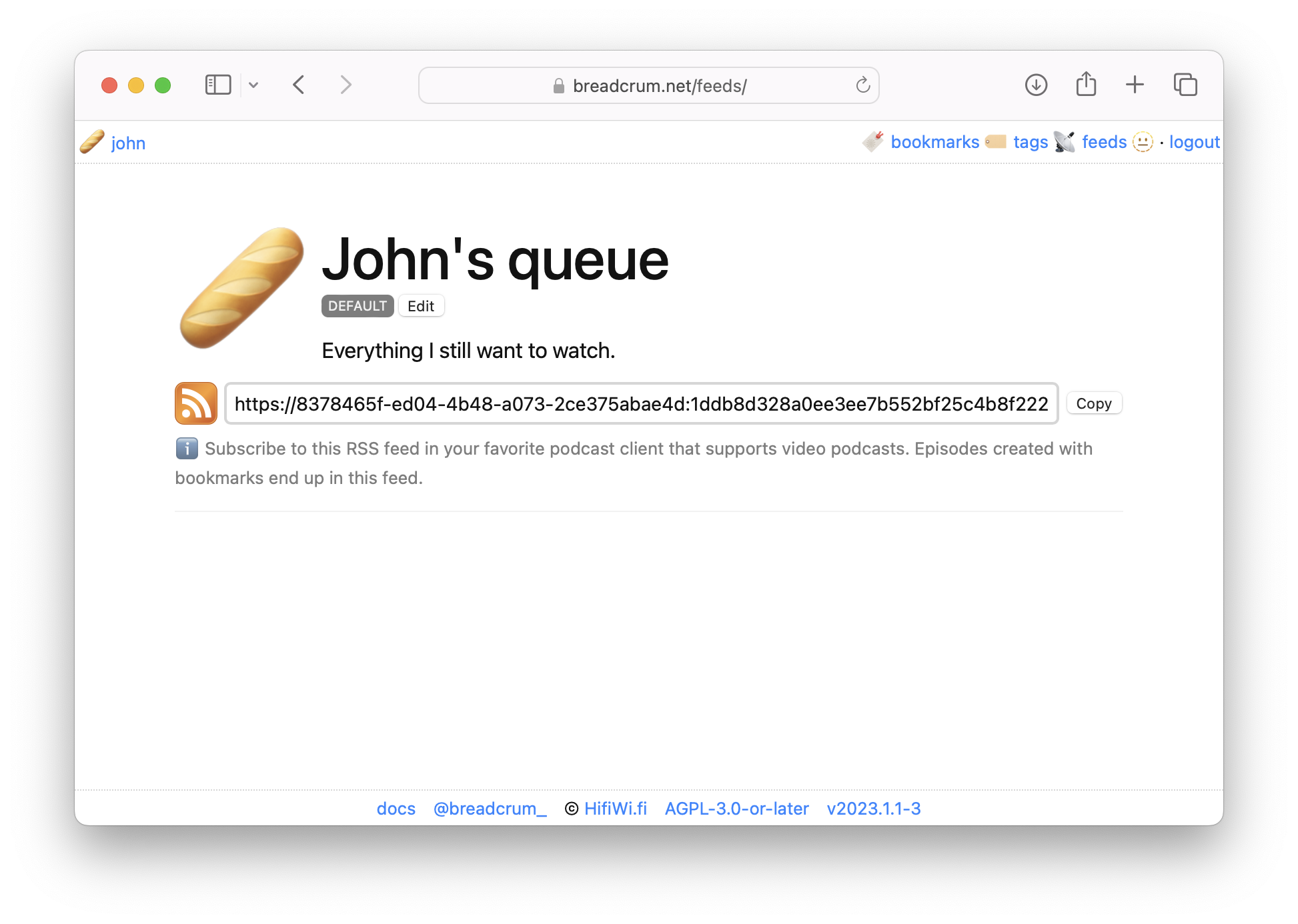
Paste the feed URL into your favorite podcast app (that preferably supports video podcasts).

After a moment, your feed will refresh and download any content that you capture when creating bookmarks!
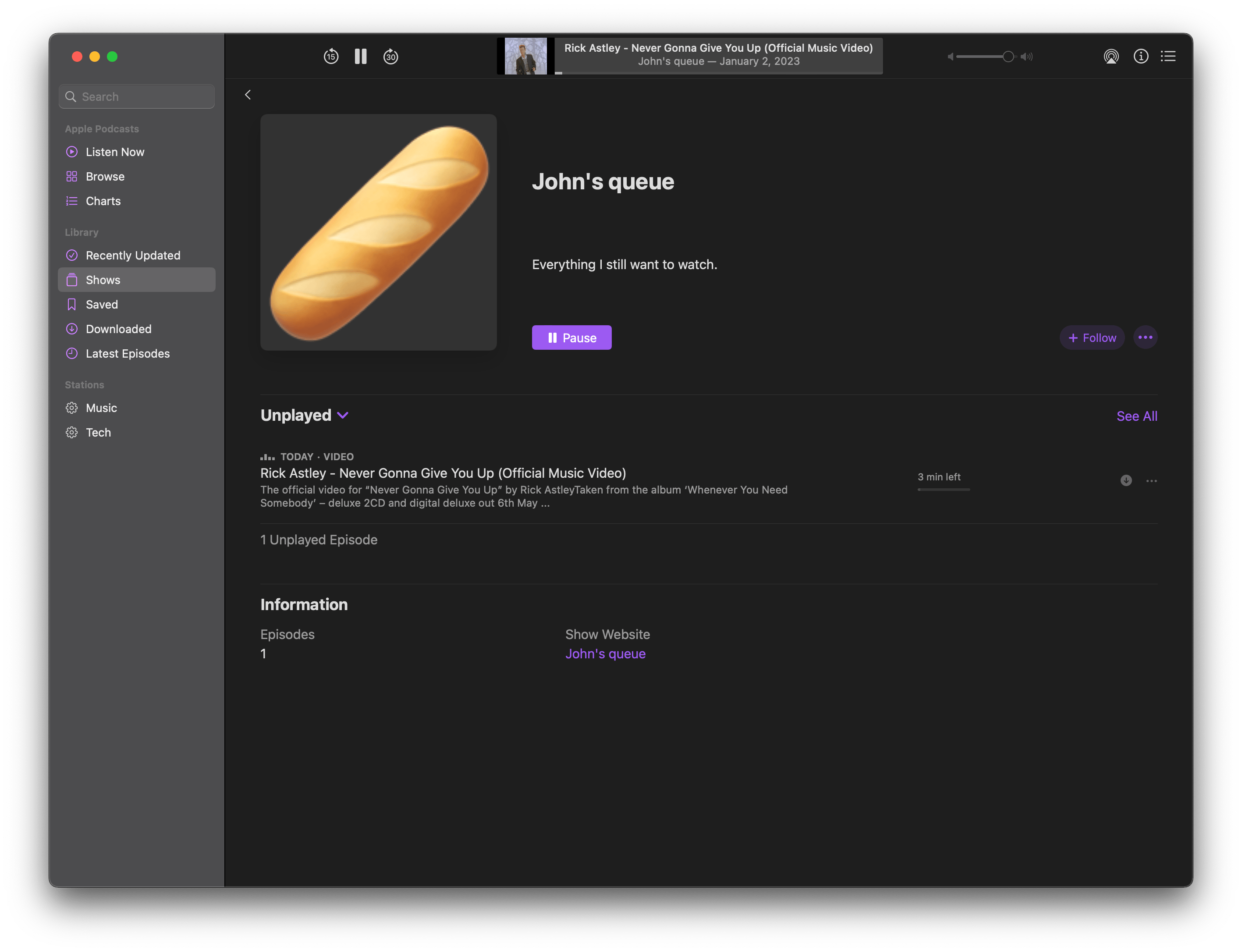
Step 4: Play around!
Breadcrum has many features that will be documented soon! Follow @_breadcrum for updates as they are available.